Schema Design
Let’s start with listing down the entities that are involved in a basic todo app.
- Task
- User
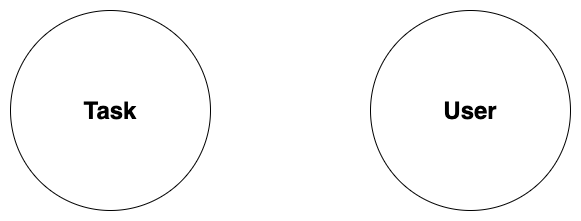
Equivalent GraphQL schema for the graph above would be as follow:
type Task {
...
}
type User {
...
}
What are the fields that these two simple entities contain?
We have a title and a status to check if it was completed or not in the Task type.
Then the User type has a username (unique identifier), name and the tasks.
So each user can have many tasks.
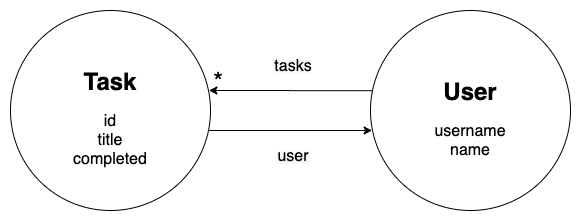 *Note - ' * ' signifies one-to-many relationship
*Note - ' * ' signifies one-to-many relationship
Now let’s add @id directive to username which makes it the unique key & also add @hasInverse directive to enable the above relationship between tasks and user.
We represent that in the GraphQL schema shown below:
type Task {
id: ID!
title: String!
completed: Boolean!
user: User!
}
type User {
username: String! @id
name: String
tasks: [Task] @hasInverse(field: user)
}
Save the content in a file schema.graphql.
Running
Before we begin, make sure that you have Docker installed on your machine.
Let’s begin by starting Dgraph standalone by running the command below:
docker run -it -p 8080:8080 dgraph/standalone:%VERSION_HERE
Let’s load up the GraphQL schema file to Dgraph:
curl -X POST localhost:8080/admin/schema --data-binary '@schema.graphql'
You can access that GraphQL endpoint with any of the great GraphQL developer tools. Good choices include GraphQL Playground, Insomnia, GraphiQL and Altair.
Set up any of them and point it at http://localhost:8080/graphql. If you know lots about GraphQL, you might want to explore the schema, queries and mutations that were generated from the schema.
Mutating Data
Let’s add a user and some todos in our Todo App.
mutation {
addUser(input: [
{
username: "alice@dgraph.io",
name: "Alice",
tasks: [
{
title: "Avoid touching your face",
completed: false,
},
{
title: "Stay safe",
completed: false
},
{
title: "Avoid crowd",
completed: true,
},
{
title: "Wash your hands often",
completed: true
}
]
}
]) {
user {
username
name
tasks {
id
title
}
}
}
}
Querying Data
Let’s fetch the todos to list in our Todo App:
query {
queryTask {
id
title
completed
user {
username
}
}
}
Running the query above should return JSON response as shown below:
{
"data": {
"queryTask": [
{
"id": "0x3",
"title": "Avoid touching your face",
"completed": false,
"user": {
"username": "alice@dgraph.io"
}
},
{
"id": "0x4",
"title": "Stay safe",
"completed": false,
"user": {
"username": "alice@dgraph.io"
}
},
{
"id": "0x5",
"title": "Avoid crowd",
"completed": true,
"user": {
"username": "alice@dgraph.io"
}
},
{
"id": "0x6",
"title": "Wash your hands often",
"completed": true,
"user": {
"username": "alice@dgraph.io"
}
}
]
}
}
Querying Data with Filters
Before we get into querying data with filters, we will be required to define search indexes to the specific fields.
Let’s say we have to run a query on the completed field, for which
we add @search directive to the field, as shown in the schema below:
type Task {
id: ID!
title: String!
completed: Boolean! @search
user: User!
}
The @search directive is added to support the native search indexes of Dgraph.
Resubmit the updated schema -
curl -X POST localhost:8080/admin/schema --data-binary '@schema.graphql'
Now, let’s fetch all todos which are completed :
query {
queryTask(filter: {
completed: true
}) {
title
completed
}
}
Next, let’s say we have to run a query on the title field, for which
we add another @search directive to the field, as shown in the schema below:
type Task {
id: ID!
title: String! @search(by: [fulltext])
completed: Boolean! @search
user: User!
}
The fulltext search index provides the advanced search capability to perform equality
comparison as well as matching with language-specific stemming and stopwords.
Resubmit the updated schema -
curl -X POST localhost:8080/admin/schema --data-binary '@schema.graphql'
Now, let’s try to fetch todos whose title has the word “avoid” :
query {
queryTask(filter: {
title: {
alloftext: "avoid"
}
}) {
id
title
completed
}
}